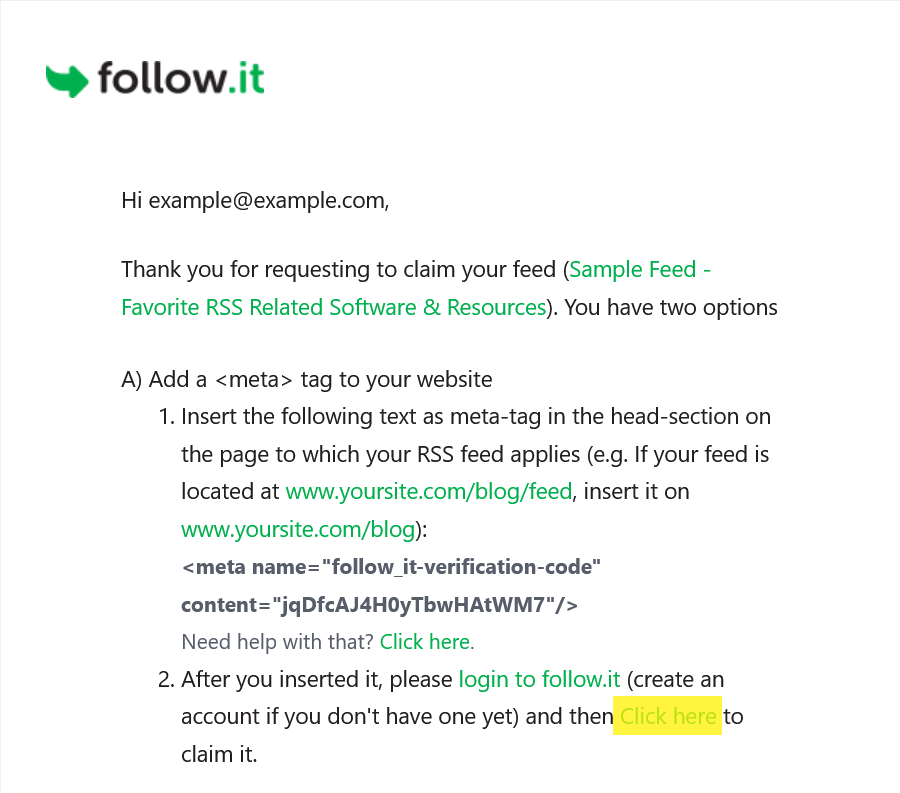Icarus用户指南 - 挂件
本文介绍Icarus 5支持的页面挂件的安装配置。
若要同时展示多个挂件,只需在主题配置的widgets数组中添加多个挂件配置。
它们会按照定义的顺序出现。
每个挂件必须包含type(挂件类型)与position(挂件展示位置)设置项。
示例如下:
1 | widgets: |
作者资料卡
你可以启用作者资料卡挂件来展示文章作者/网站站长的信息。 资料卡的配置如下所示:
1 | widgets: |
需要注意的是:
如果你希望使用Gravatar而不是
avatar配置项作为头像图片,请在gravatar项填入 你的Gravatar邮箱地址并在avatar一项中留空;social_links可以采用如下两种格式:图标形式:
social_links 1
2
3<链接名称>:
icon: <FontAwesome5_图标的_HTML_class名称>
url: <链接的URL地址>文字形式:
social_links 1
<链接名称>: <链接的URL地址>
文章目录
若要展示文章目录,请在主题配置中添加如下挂件配置:
1 | widgets: |
然后,在需要开启目录的文章头部加入toc: true:
1 | title: 一篇有目录的文章 |
友站链接
你可以使用友站链接挂件来展示外部网站的列表。 示例配置如下所示:
1 | widgets: |
最新文章
使用如下挂件配置来开启最新文章挂件:
1 | widgets: |
文章归档
使用如下挂件配置来开启文章归档挂件:
1 | widgets: |
文章分类
使用如下挂件配置来开启文章分类挂件:
1 | widgets: |
文章标签
使用如下挂件配置来开启文章标签挂件:
1 | widgets: |
Google Feedburner
按照如下步骤即可启用Google Feedburner插件:
首先,使用诸如hexo-generator-feed此类的Hexo插件生成 你的Hexo网站的RSS源。
然后登录Google Feedburner,在输入框内输入你的RSS地址并点击“下一步”(Next) 来添加你的RSS源。
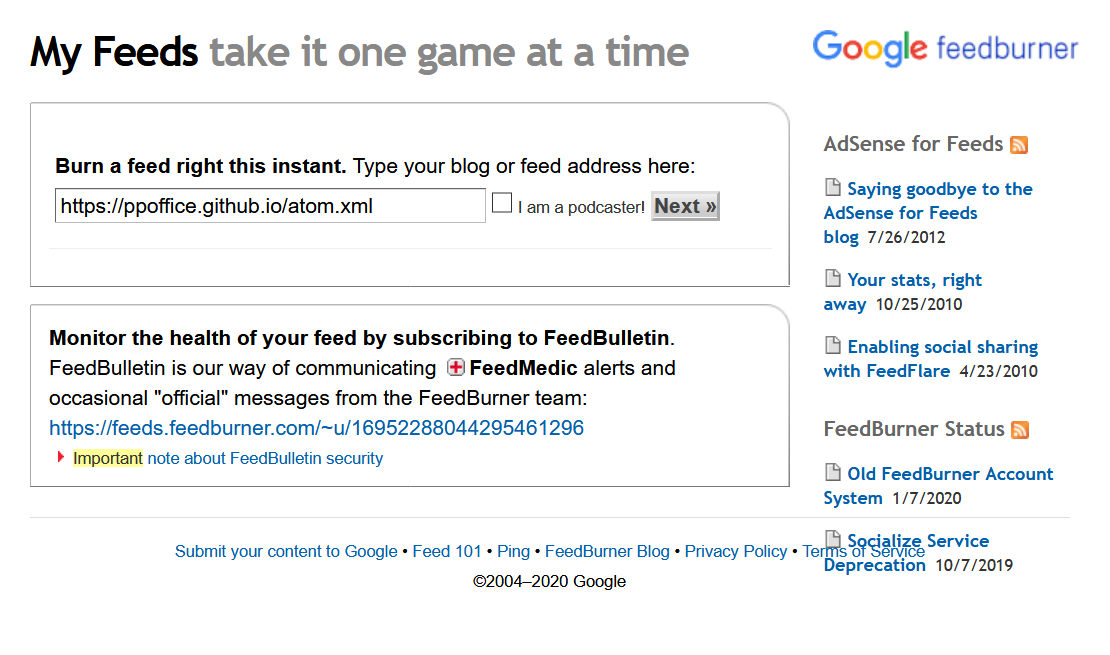
然后,在下一页中填写“源标题”。 点击“下一步”(Next)来继续自定义你的源,或者点击“直接跳到源管理”(Skip directly to feed management)来完成配置。
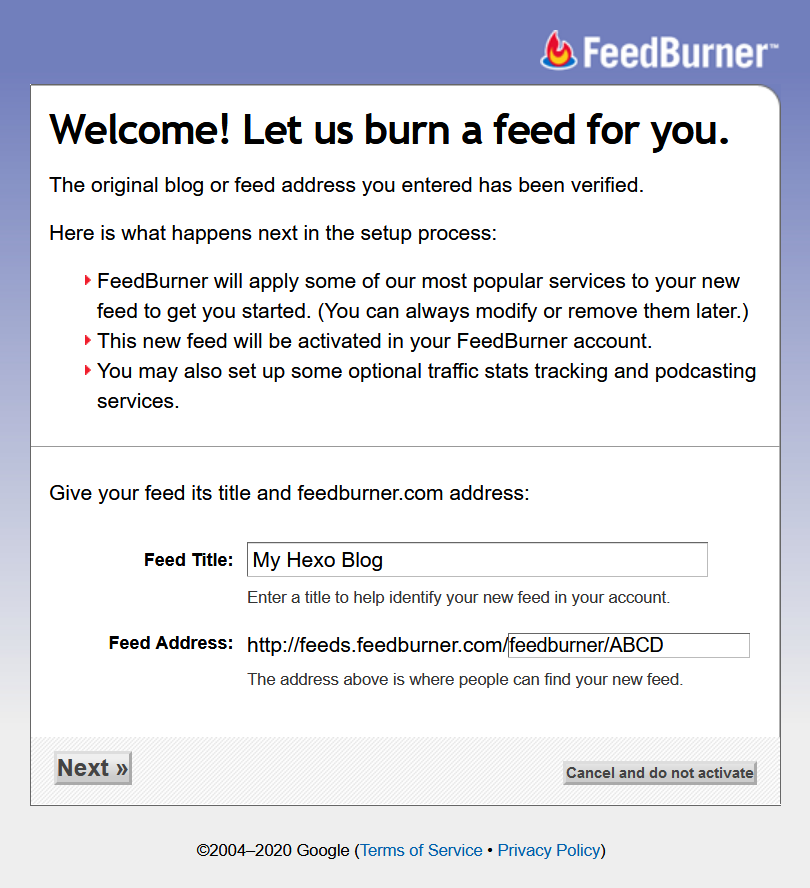
完成添加源后,点击网页顶部的”我的源“(My Feeds)链接。 点击“我的源”(My Feeds)页面上新添加的源。
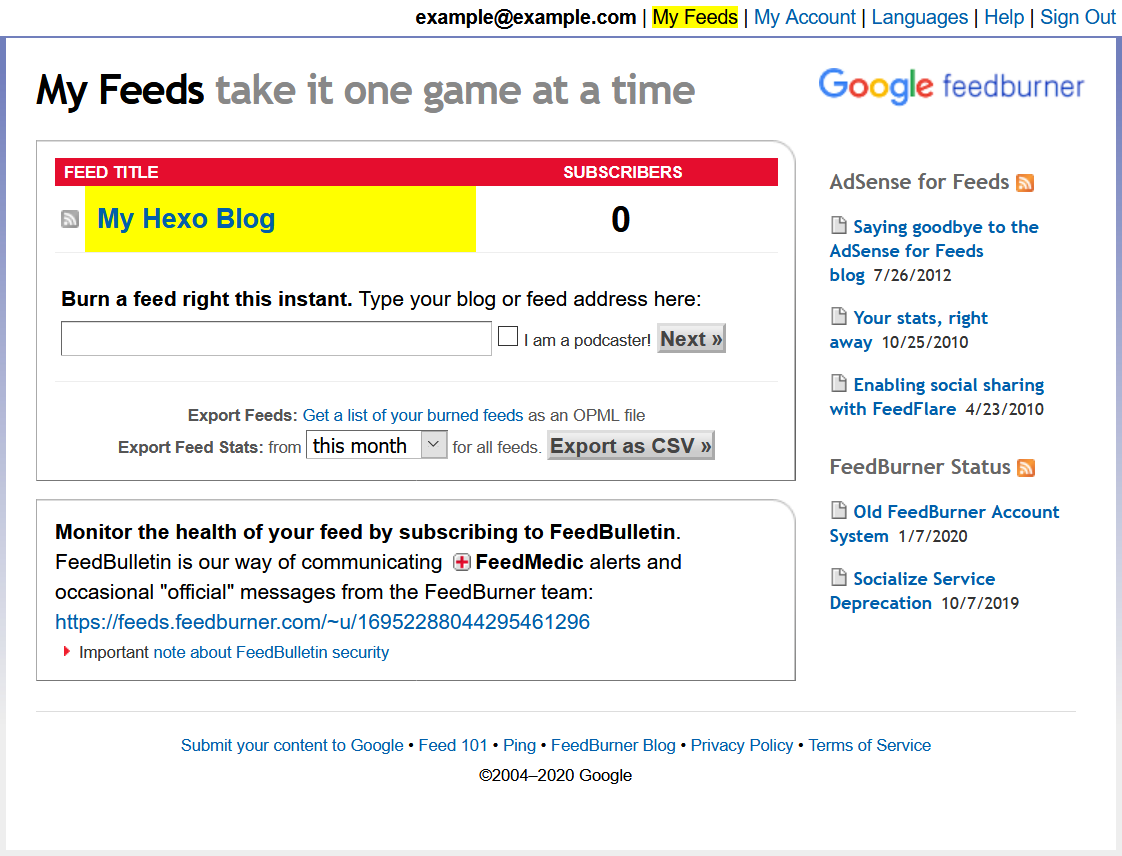
切换到”宣传“(Publicize)标签页并点击页面左侧的”邮件订阅“(Email Subscription)链接。 点击“激活”(Activate)按钮来开启“邮件订阅”(Email Subscription)功能。
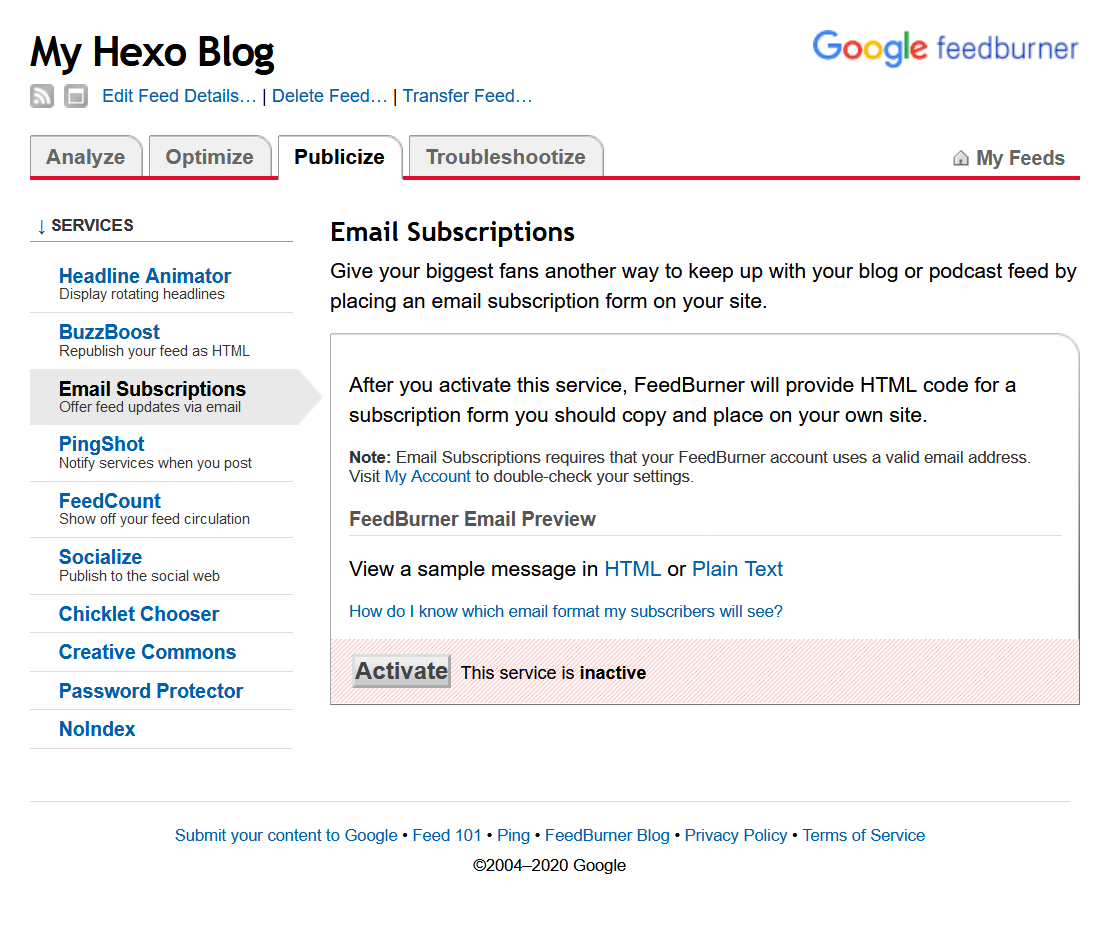
在”邮件订阅“(Email Subscription)页面上从HTML代码中找到如下信息:
Google Feedburner URL 1
https://feedburner.google.com/fb/a/mailverify?uri=******
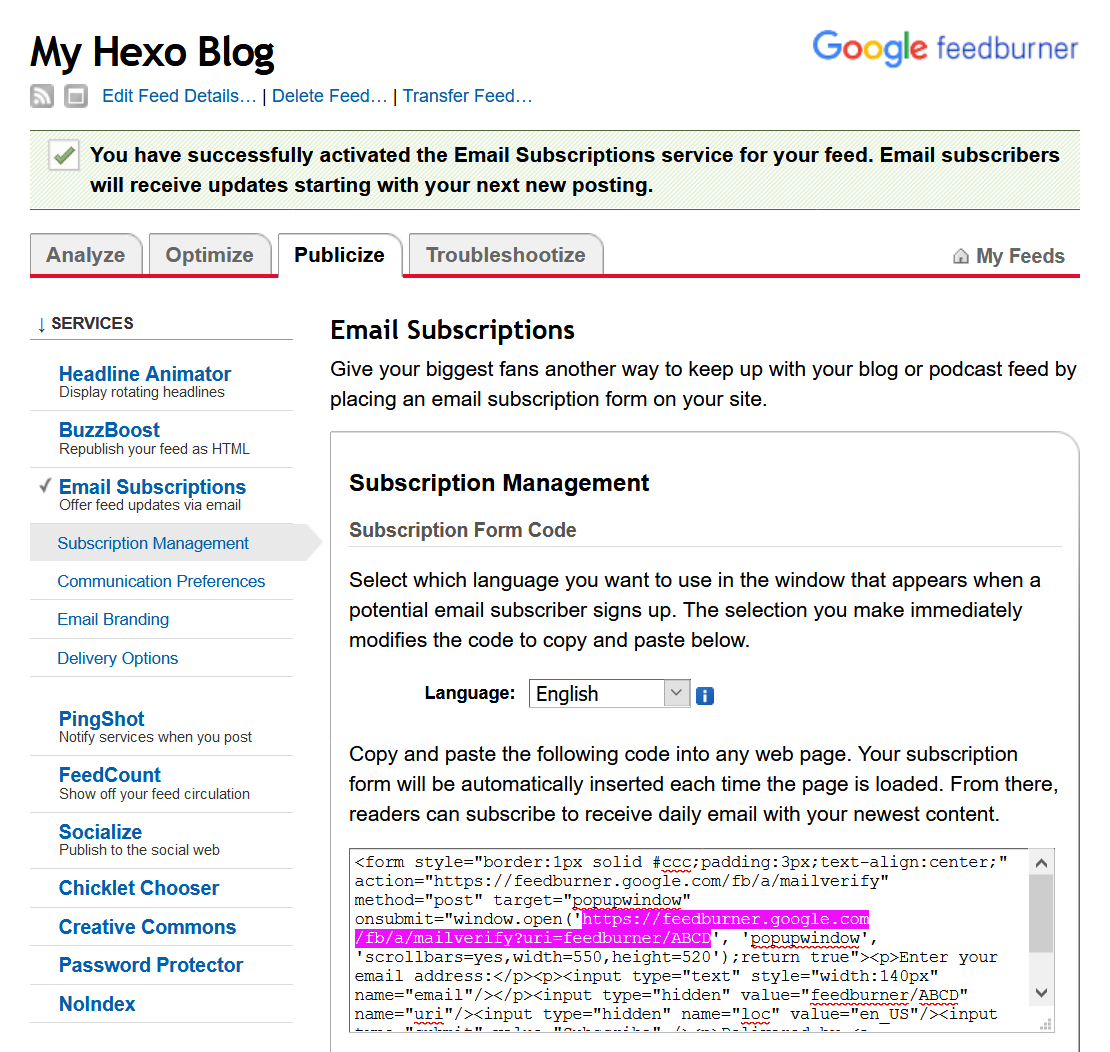
复制
uri=后的ID(如feedforall/ABCD)到挂件配置的feedburner_id设置中:_config.icarus.yml 1
2
3
4
5
6
7widgets:
-
position: left
type: subscribe_email
# (可选) 描述文字
description: 邮件订阅,更新早知道
feedburner_id: feedforall/ABCD
Google AdSense
在Google AdSense上新建广告。
然后,复制广告HTML代码中的data-ad-client和data-ad-slot值分别填入到挂件配置的client_id和slot_id项中。
示例如下:
1 | widgets: |
follow.it
按照如下步骤即可启用follow.it邮件订阅插件:
首先,使用诸如hexo-generator-feed此类的Hexo插件生成 你的Hexo网站的RSS源。
访问follow.it并在“向你的站点添加关注功能”(Add the follow feature to your site)下方的 输入框中填写RSS源的文件地址,例如
http://example.com/atom.xml。 然后,点击“下一步”(Next)。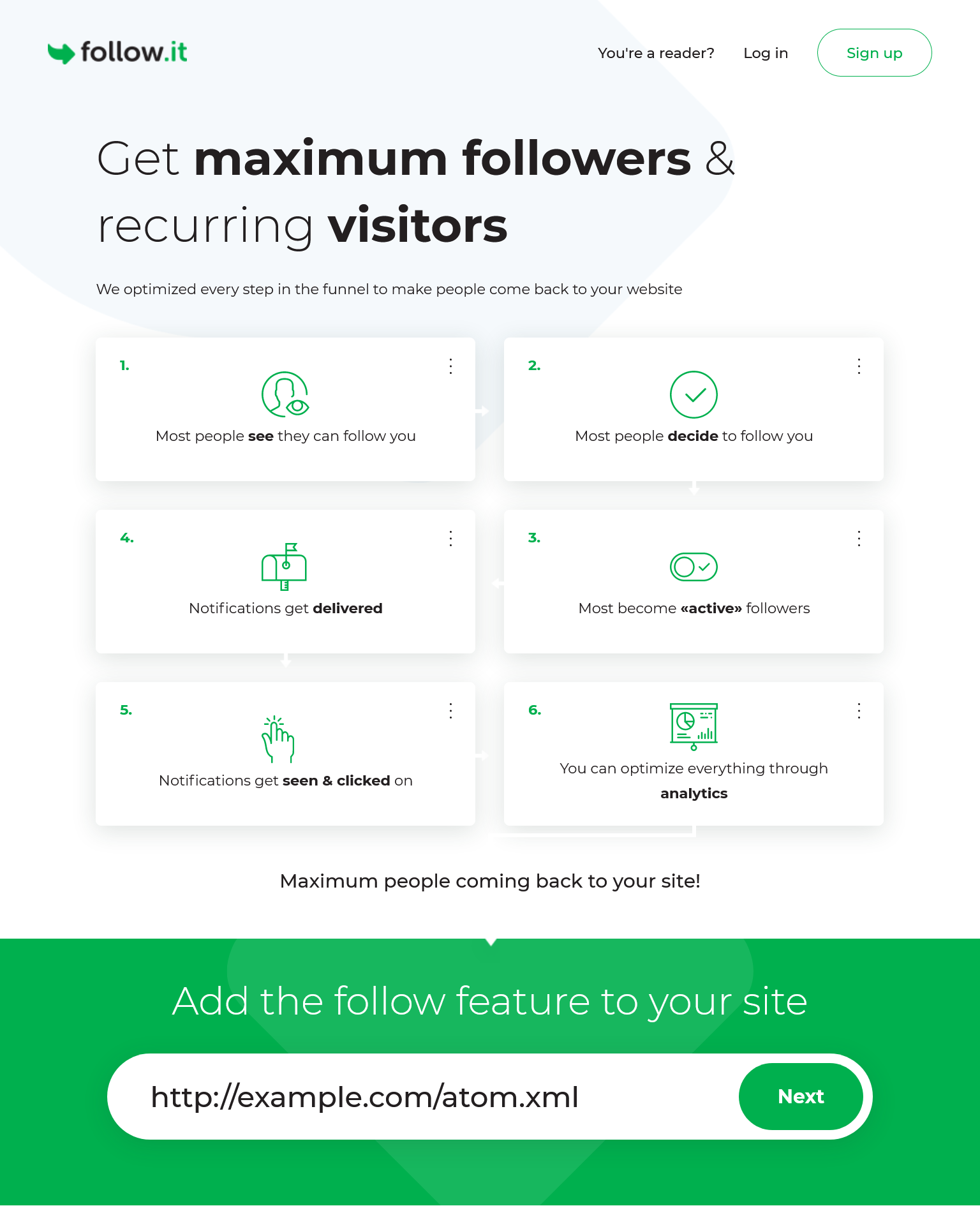
点击“定义关注表单设计”(Define the follow form’s design)页面上的“继续”(Continue)按钮。
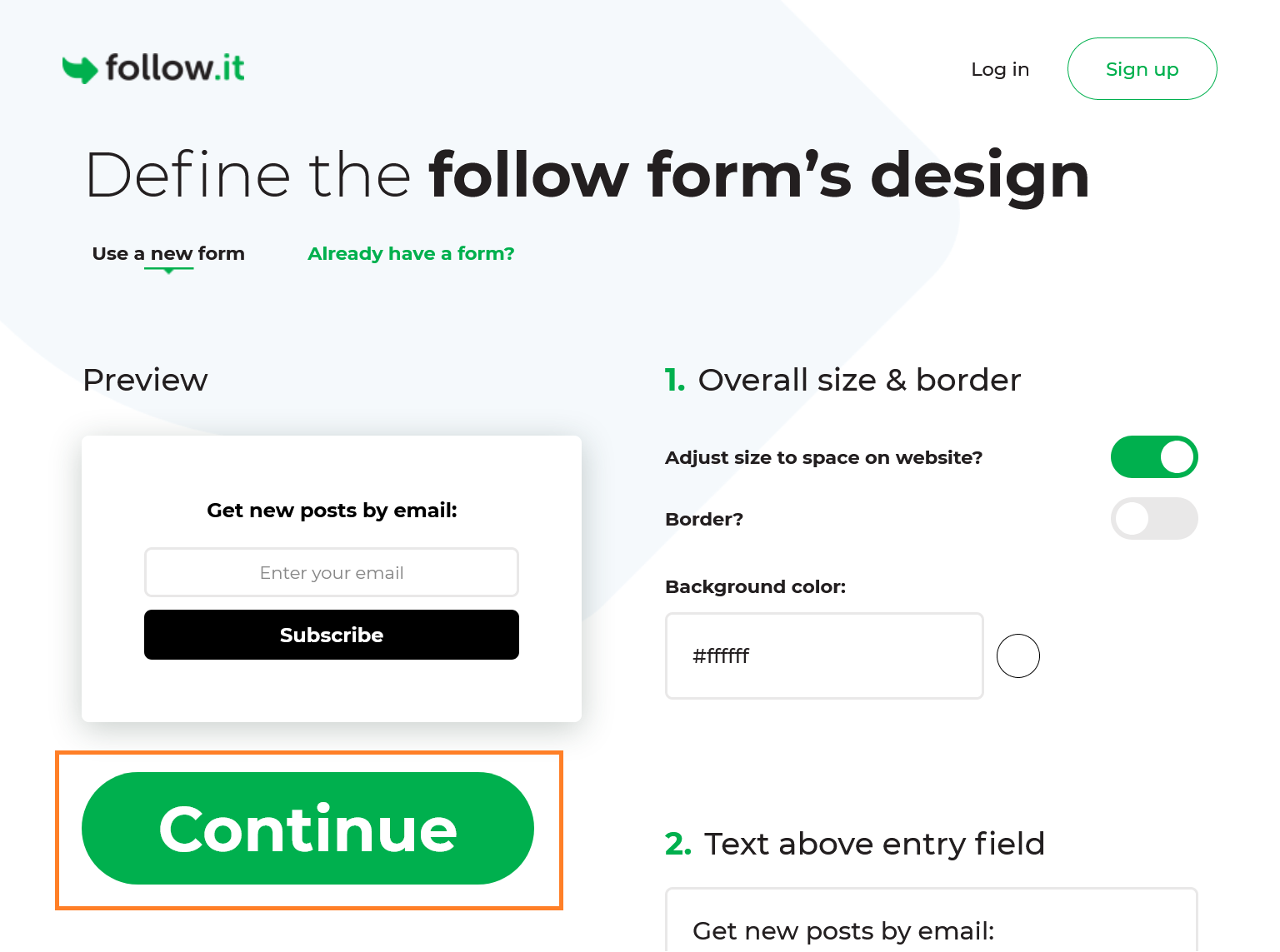
搜索
action=并复制action=后双引号中的链接。 把你复制的action链接粘贴到挂件配置中的action_url设置项。 在那之后,点击“完成”(Done)。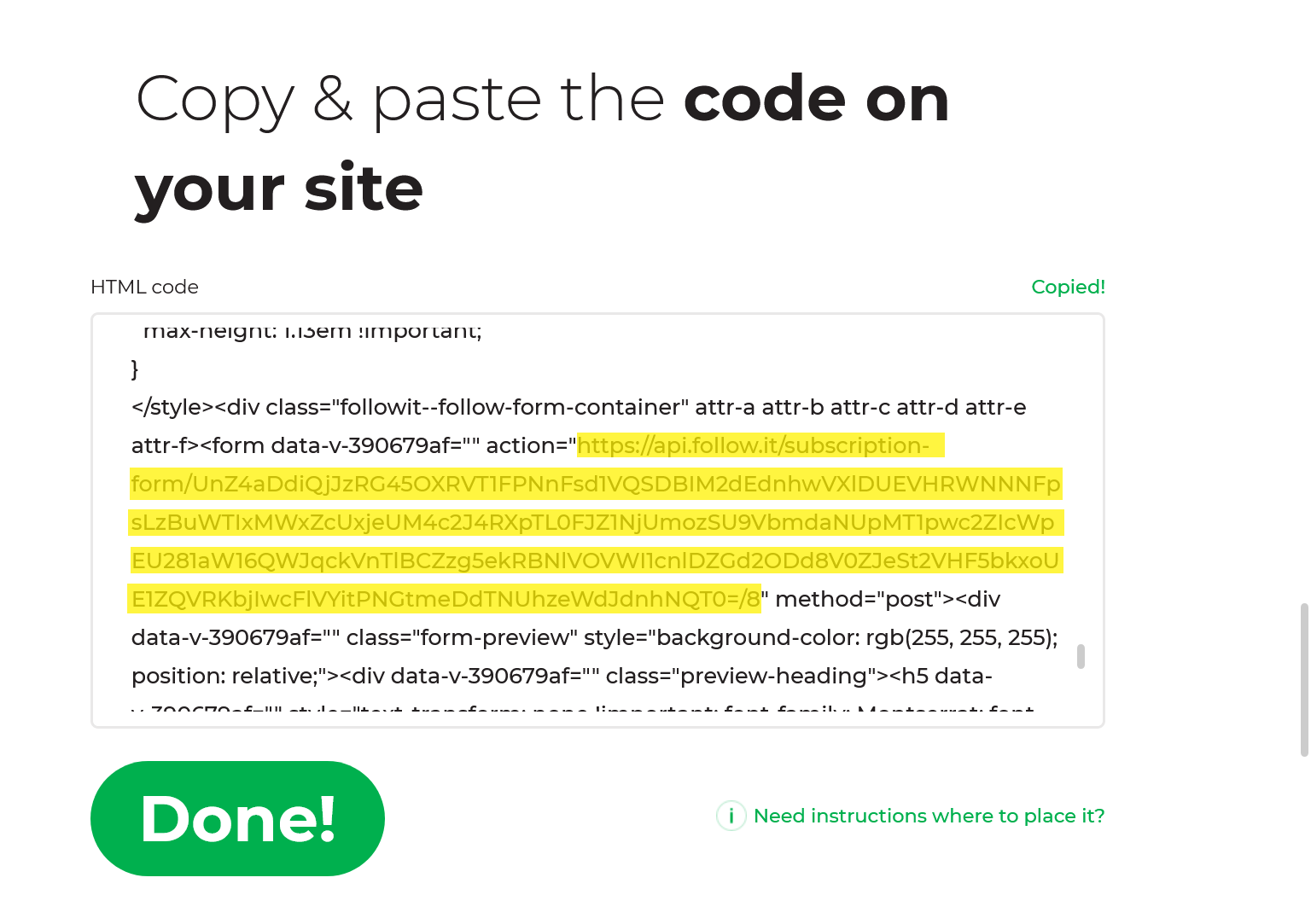
_config.icarus.yml 1
2
3
4
5
6
7widgets:
-
position: left
type: followit
description:
action_url: https://api.follow.it/******
verification_code: ''点击“继续”(Continue)按钮或者“跳过此步”(Skip this)链接来跳过“选择你想要的关注按钮”(Pick the Follow icons you want)和 ”显示弹窗来最大化交流“(Show a pop-up for maximum conversion)页面。
在”连接你的源到follow.it账户“(Connect your feed to a follow.it account)页面上,在输入框中填入你将要用来注册follow.it账户 和管理订阅者的邮箱地址。 然后,点击”开始“(Start)。
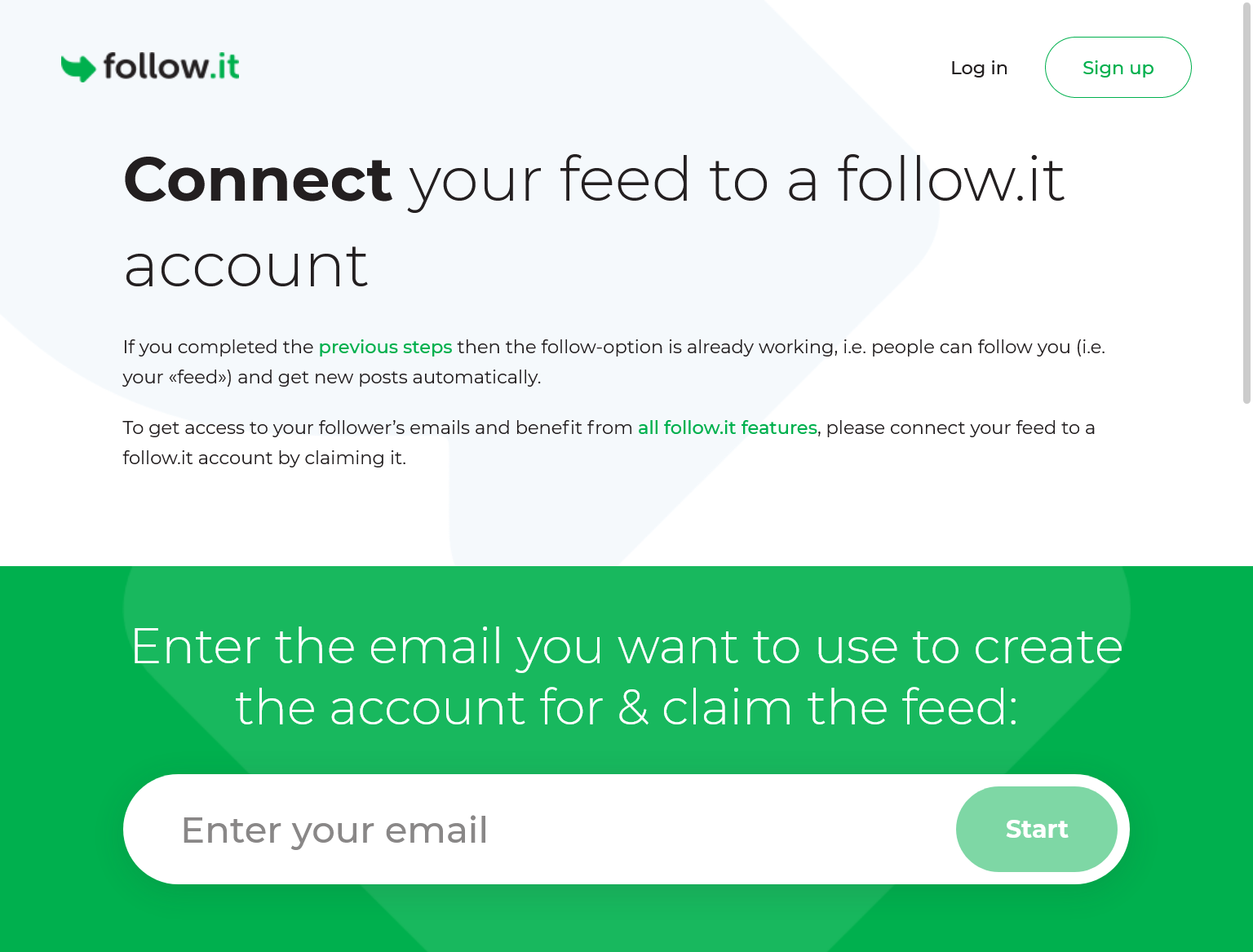
你会收到一封来自follow.it的邮件。 在那封邮件中搜索
<meta name="follow_it-verification-code" content="******"/>并复制content=后双引号中的content的值。 将你复制的值粘贴到挂件设置中的verification_code设置项。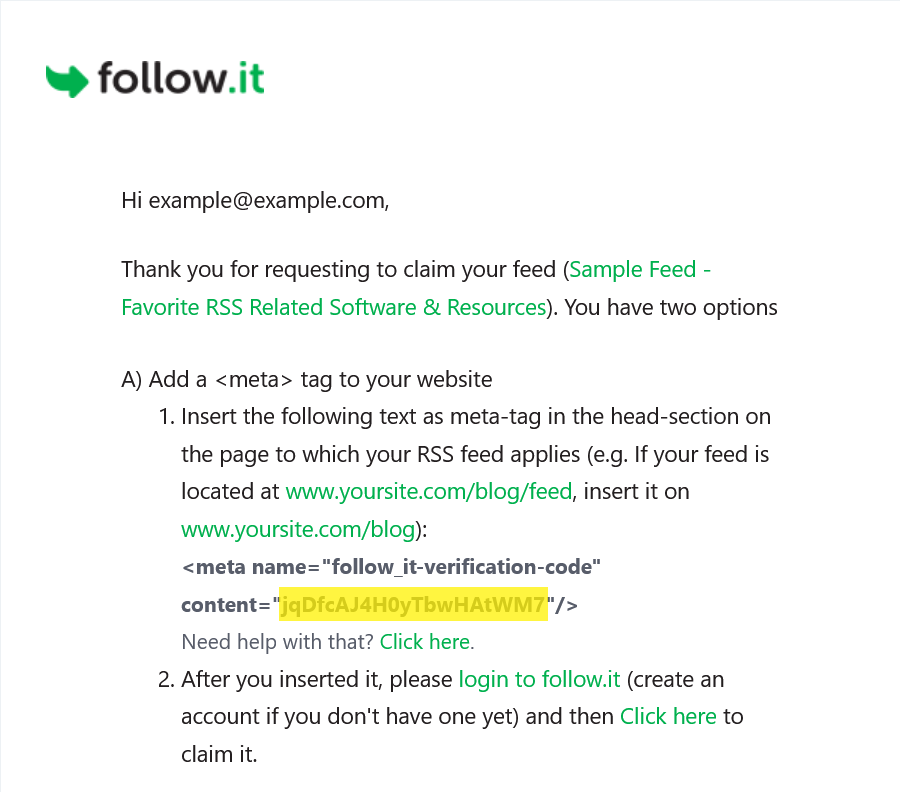
_config.icarus.yml 1
2
3
4
5
6
7widgets:
-
position: left
type: followit
description:
action_url: https://api.follow.it/******
verification_code: ******生成你的站点并将其上传到你的服务器。
回到follow.it并用你的邮箱地址注册一个账户。
回到你收到的第一封邮件并点击”点击这里来认领“(Click here to claim it)链接来认领你的订阅源。